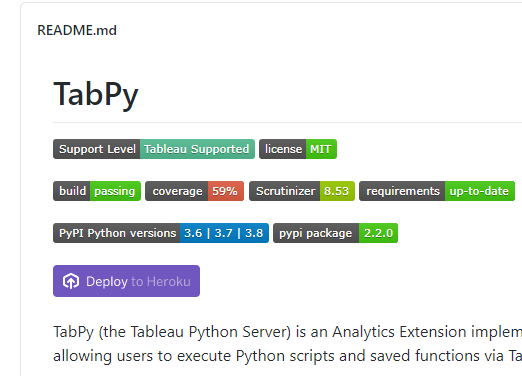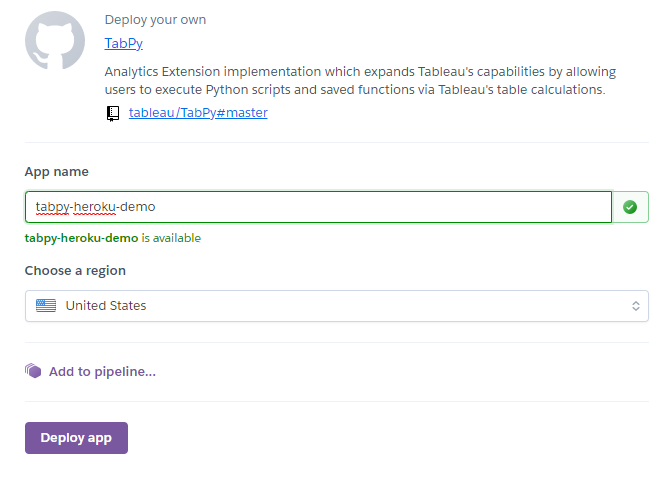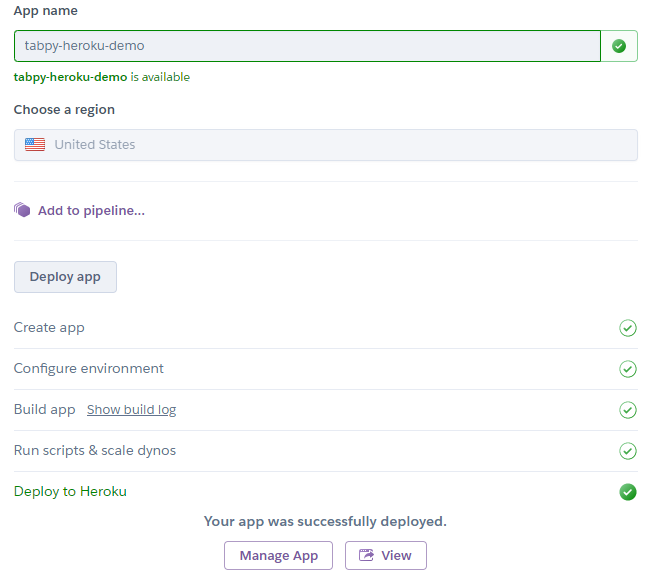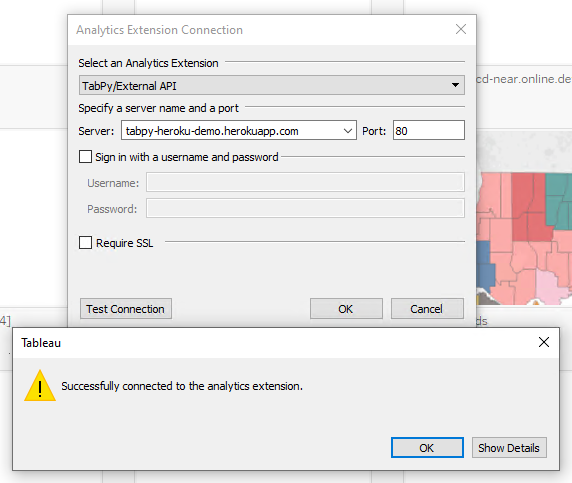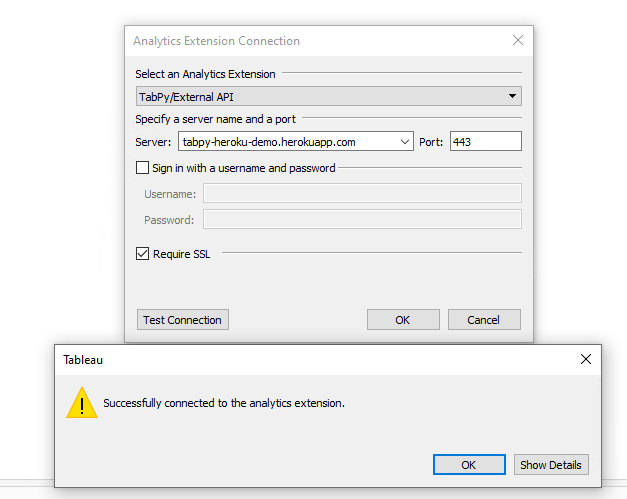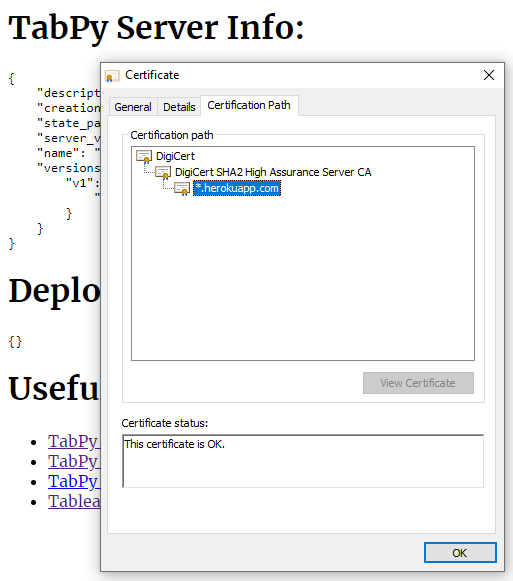Since Analytics Extensions for Tableau Online were announced (read Analytics Extensions are Available with Tableau Online! on this blog and https://www.tableau.com/about/blog/2021/1/developers-analytics-extensions-tableau-online on Developer Platform news) there were a lot of interest and questions from people who want to try the new feature. And in many cases those who want to investigate using Python or any other analytics extension don’t have it configured and running yet.
Previously TabPy repo on github (https://github.com/tableau/TabPy) provided Deploy to Heroku button which allows to deploy TabPy in just a few clicks. However, deployed new instance won’t have authentication configured. And having both authentication and SSL is a requirement for analytics extensions to be able for using by Tableau Online.
With the latest improvement now you can specify user name and password for the instance:
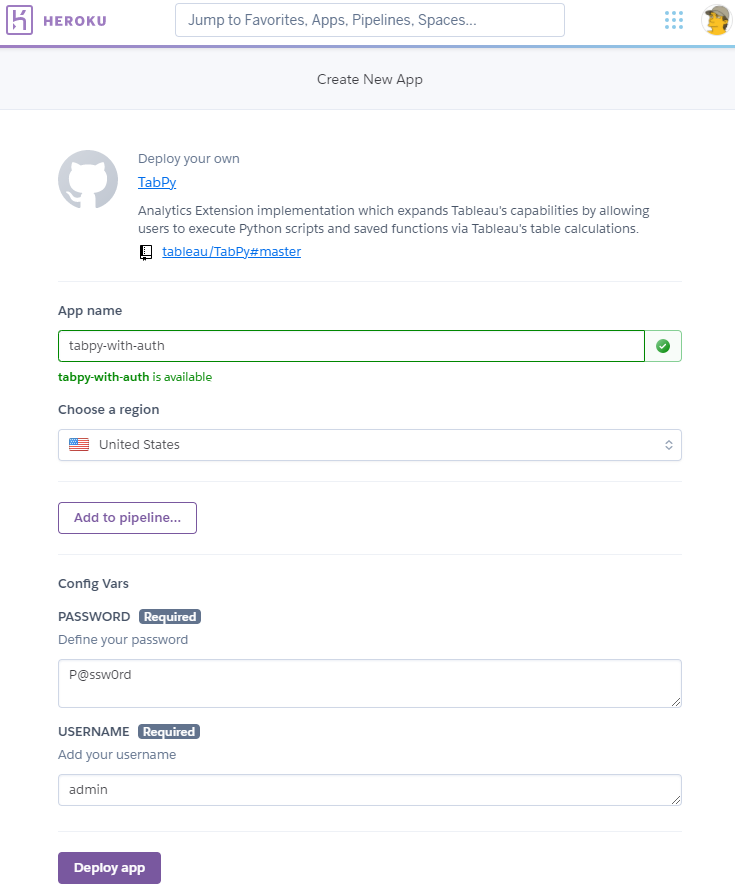
Now the instance requires credentials which can be configured for a connections as shown in Analytics Extensions are Available with Tableau Online! post.
Another approach described in TabPy + Heroku = Tableau Online post and is useful for when you need to create your own flavor of TabPy – not only you can specify multiple users, but also can configure any other parameters. This approach requires a bit more work but gives a lot of flexibility in configuring TabPy for you needs. And with your own modifications you can deploy your own version of TabPy on Heroku the same way just in a few clicks.